Smart-Fi FAQs
Smart-Fi™ FAQs
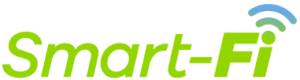
What is Smart-Fi™?
Smart-Fi™, powered by Mobolize’s patented SmartVPN® technology, helps ensure your data stays connected and protected when you’re using Wi-Fi at home, work or on the go by intelligently protecting your connections and leveraging the cellular network when needed to maintain your data connectivity. It automatically turns on and off with your Wi-Fi connections which makes using Smart-Fi™ simple and easy to use. Now you can browse the web, use apps and stream content safely on Wi-Fi networks without risk of compromising personal and sensitive data.
How do I know Smart-Fi™ is working?
When Wi-Fi Bonding and/or Wi-Fi Security are enabled the features will automatically turn on when you connect to a Wi-Fi network and automatically turn off when you disconnect from a Wi-Fi network. When Smart-Fi™ is active and running you will see the [VPN] icon on iOS or the KEY icon on Android in the notification tray. The app provides you the status of the features at the bottom of the main screen. Additionally, each feature can be enabled or disabled and the feature icon will show as ON or OFF on the main app screen.
Does Smart-Fi™ impact my battery and data usage?
Please note that if you check the data or battery usage on your phone, it may appear as though Smart-Fi™ is using a lot of data and battery. In reality, Smart-Fi™ uses very little data and actual battery usage will be minimal – on average 0.1%. The operating system (OS) incorrectly blames Smart-Fi™ for the data usage of other apps that pass through the Smart-Fi™ app when it is enabled and running. This occurs because the OS assumes the app is responsible for the data usage coming from the apps (YouTube, Instagram, etc.) that you use when it’s actually just adding Security to or Bonding your data. As a result, the OS is simply shifting the blame for data and battery usage from those apps to the Smart-Fi™ app.
What version of Android/iOS is required to run Smart-Fi™?
The system requirements for the app are: Android Version 4.3 and above iOS Version 9.0 and above.
Why is the VPN permission needed?
The VPN permission is needed to allow the Smart-Fi™ service to safely manage your data traffic when your device is connected to a Wi-Fi network.
In the case of Wi-Fi Bonding the VPN permission on the device is used to intelligently manage your data traffic on the device and allows Smart-Fi™ to leverage cellular data to augment poor performing Wi-Fi. Unlike other solutions in the market, Wi-Fi Bonding is all done on the device and your data traffic is not being tunneled to a VPN server.
In the case of Wi-Fi Security, an encrypted VPN tunnel is created from your device to an external encrypted VPN server to protect unsecured (HTTP) data traffic. Already encrypted data is never sent over the VPN tunnel to a VPN server. This helps avoid breaking VPN sensitive services like Netflix.
Why does the VPN sometimes not connect for some Wi-Fi networks?
Some public Wi-Fi networks block VPN connections, Wi-Fi Security detects this and automatically handles this by not trying to establish a VPN connection on these Wi-Fi networks.
VPN disconnects or turning off can also be caused by:
- Other VPN apps installed on your device are enabled, only 1 VPN can be active at any time.
- Battery-saving features on your device could limit VPN functions.
- The VPN permission being removed or disabled in your phone permissions.
A few known general VPN issues:
- Some direct Wi-Fi services, like connecting to a printer or an in-home security camera, may not work when a VPN is active.
- Some games, especially those that have direct player matches, maynot work with a VPN.
- We are constantly working to update our software to work with these VPN sensitive apps and if you encounter one that does not work, please let us know by reporting the problem.
- Open Smart-Fi™, tap on the menu, tap on ReportProblem, then fill out the form and let us know which app or service is having trouble and when the issue occurred.
- To temporarily disable the Smart-Fi™VPN to use these apps and services please follow the simple steps below:
- Open Smart-Fi™and tap on each enabled feature (shows as ON) then tap on each enable button to turn off the features (will now show as OFF)
- Note that BOTH Wi-Fi Security and Wi-Fi Bonding must be disabled to disable the VPN.
- You can now connect to the printer, security camera or play the game.
- To re-enable the VPN, open Smart-Fi™then tap on each disabled feature (shows as OFF) then tap on each enable button to turn on the features (will now show as ON).
- iOS Note: The Wi-Fi logo may disappear when the VPN is running, even though you are still connected to Wi-Fi. This is a known occurrence for all VPNs on iOS. To check you are still on Wi-Fi tap on your iPhone settings app and look at the Wi-Fi status.
Report a problem
We are constantly working to update our software to work with all apps and services and if you encounter one that does not work, please let us know by reporting the problem. Be specific as you can be in your report
- Open Smart-Fi™, tap on the menu, tap on ReportProblem, then fill out the form and let us know which app or service is having trouble and when the issue occurred.
Wi-Fi Bonding
What is Wi-Fi Bonding and how does it work?
Wi-Fi Bonding provides the best possible data connection by leveraging both the Wi-Fi and cellular data networks to keep your apps and services running. By intelligently augmenting poor performing Wi-Fi with cellular data, most Wi-Fi dead zones are eliminated. This helps enable smooth transitions when moving from Wi-Fi to cellular networks for most apps and services.
How do I turn Wi-Fi Bonding on and off?
When enabled, Wi-Fi Bonding will automatically turn on when you connect to a Wi-Fi network and automatically turn off when you disconnect from a Wi-Fi network. If needed, Wi-Fi Bonding can be easily Enabled/Disabled by:
- Opening the app and tap on Wi-Fi Bonding
- At the top of the screen, tap the green bar that says “ON” or “OFF”
- You’ll receive a confirmation that you’d like to turn Off the service. Tap “Yes”.
- The green bar will change to grey and read “Off”.
- To turn Wi-Fi Bonding back on, simply tap the gray OFF button.
Is the Wi-Fi Bonding policy configurable?
The Wi-Fi Bonding solution is shown with 3 settings you can adjust at any time by tapping on “Cellular Usage Policy” at the bottom of the Wi-Fi Bonding feature screen.
When using the Wi-Fi Bonding application, would the device only use Wi-Fi or cellular?
Wi-Fi Bonding will use cellular to keep you connected and your applications and service running as needed. At times, this will be leveraging both Wi-Fi and cellular (slow/bad Wi-Fi) or No Cellular (great Wi-Fi), or all Cellular (Wi-Fi dead zone).
What is a Wi-Fi Dead Zone?
A Wi-Fi Dead Zone occurs when there is no Wi-Fi connectivity, typically because you’re too far from the router, but your phone still sees the Wi-Fi signal, so it hasn’t moved you to cellular connectivity. When this happens without Wi-Fi Bonding enabled, you’ll experience no data connectivity and apps and websites will fail.
Will Wi-Fi Bonding work on my phone?
Wi-Fi Bonding will work on any Android phone running 4.3 or later and any iOS device running 10 or later.
Will Wi-Fi Bonding work anywhere in the world?
There are no restrictions, the app can be used anywhere in the world that you can connect to a Wi-Fi network. Note that some countries or providers may limit or block the use of a VPN.
Why am I seeing a notification for “Poor Wi-Fi data connection has been detected”?
Occasionally Smart-Fi™ will notify you that “Poor Wi-Fi data connection has been detected.” This can happen anywhere and anytime, even on your home Wi-Fi if the data connection is having trouble. Data connection trouble can exist anywhere between the device and the internet. When Smart-Fi™ detects a problem and is using cellular data to intelligently augment the Wi-Fi data, this notification will be displayed.
Wi-Fi Security
Does Wi-Fi Security run all the time?
Wi-Fi Security is a service that runs in the background so it can automatically protect your data on Wi-Fi networks. If you are not connected to a Wi-Fi network, then Wi-Fi Security is off, however, when you connect to a Wi-Fi network, the Wi-Fi Security application automatically turns on and encrypts your data.
Does the Wi-Fi Security app slowdown my data connection or my device performance?
There may be a very slight reduction in speed due to the encryption used to protect your data. In general you will not notice a reduction to speed or performance of your device. Smart-FiTM uses our patented SmartVPN® and unlike other VPN solutions which typically encrypt and tunnel all data traffic, including already encrypted content, our solution intelligently secures your data traffic without the negative performance impacts.
Why does my mobile device automatically connect to a Wi-Fi network?
Many mobile devices will automatically connect to Wi-Fi networks that you have connected to previously. This is true even for Wi-Fi networks at different physical locations if they use the same name (e.g. CableWi-Fi, Starbucks, Boingo, etc.). This is a function of the device OS, not the Smart-Fi™ app.
Why am I sometimes unable to access the internet from some Wi-Fi Networks?
This may occur for several reasons:
- Many public Wi-Fi networks require you to login first before allowing Internet access. You can do this by opening a browser. Make sure you have completed the login process.
- You could have a poor Wi-Fi signal. Move to an area where the signal strength is stronger.
- Internet access could be impaired due to high Wi-Fi network congestion caused by too many users.
Does Wi-Fi Security encrypt traffic that is already encrypted?
No, Wi-Fi Security only encrypts unsecured (HTTP) traffic.
How is my Wi-Fi traffic secured?
When Wi-Fi Security detects that you have connected to a public Wi-Fi network, it will automatically enable encryption for both web and application HTTP traffic before it leaves the device, using the highest security supported by the client, which is typically TLS 1.2.
What does Wi-Fi Security protect me from?
Wi-Fi Security protects your privacy by encrypting the data you transmit over Wi-Fi networks. Even if that data is intercepted or you visit a malicious website, your data is protected.



